Colour Channel Separation
To separate the colour channels of a picture or to convert the picture to grayscale, drag your picture file into the Filter tab of Color Converter. Press the Convert button to start the conversion. This will take a few seconds and progress is displayed in the progress bar at the bottom of the window.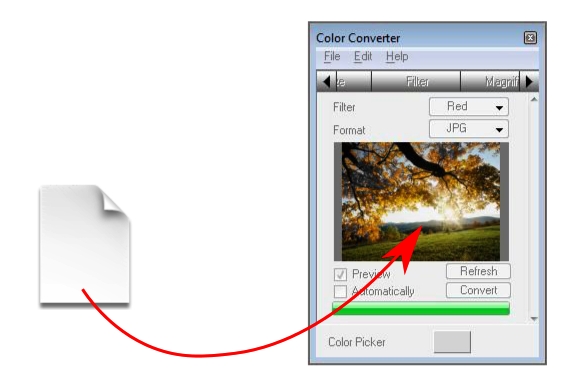
If you choose a colour from the Filter menu button, Color Converter will take the RGB values of the picture, copy the relevant value (either red, green or blue) and set the other values to 0. If you choose the gray filter, Color Converter will calculate the average brightness from the three colour values and set all three RGB values to the same average value.
To speed up conversion if you want to convert many files at once, you can turn of the Preview option. Without this option, the previews will not load, which saves some time. If you are going to drop many pictures onto the Color Converter window one by one, then you probably will want to turn on Automatically, which saves you the trouble of clicking on the Convert button.



