Resizing Pictures
To resize a picture, drag your picture file into the Resize tab of Color Converter. Be careful to avoid the text fields. The file will be created automatically, next to the original file, with "resized" in the name. You can also drop multiple picture files or even an entire folder onto the Resize tab.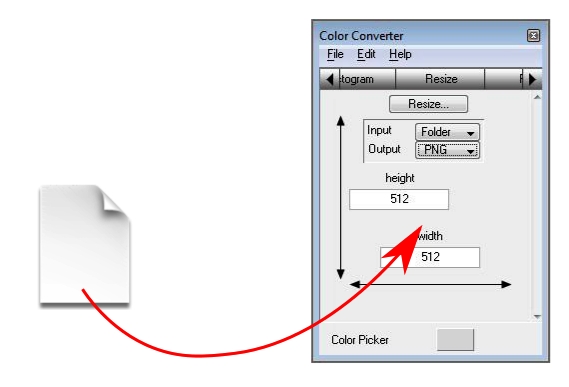
You can also use the Resize... button to select on or more files or a folder. To determine whether the Resize... button lets you select a file or a folder, you need to choose the correct option in the option menu button labelled Input. Optionally, you can choose a particular format from the Output option menu button.
The height and width values are the dimensions of the rectangle within which you want to fit your picture. If you have a picture of 1000 pixels wide and 700 pixels high and you want to fit it in a rectangle of 500x500, then your new picture will be 500 pixels wide and 350 pixels high. Color Converter makes sure that the relative dimensions (also called aspect ratio) of your picture stay unchanged.



